TradingView allows traders to calculate an indicator based on another indicator without writing any line of code.You can apply an indicator not just to price data but also other indicators. This feature – which was introduced over 5 years ago in 2016 – even works with invite-only indicators and indicators with protected code. The technical analysis potential is massive. Among other things, it allows you to identify new opportunities to trade.
In this brief guide, I will demonstrate how you can apply an indicator to another indicator in TradingView.
Step One: Select Indicator
The first step is to identify the indicator you want to work with.
For example, this is my Buffet indicator:
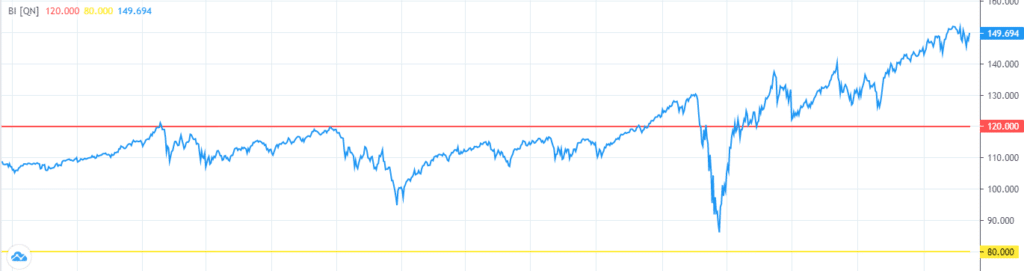
Let’s say we need to calculate a simple moving average on top of it. To do that, click on the 3 small dots near your indicator status line and click “Add Indicator / Strategy on *** ”
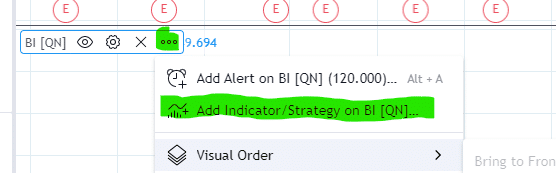
This should open an “Indicator & Strategies” pop-up window. Find an indicator you want to apply and click on it.
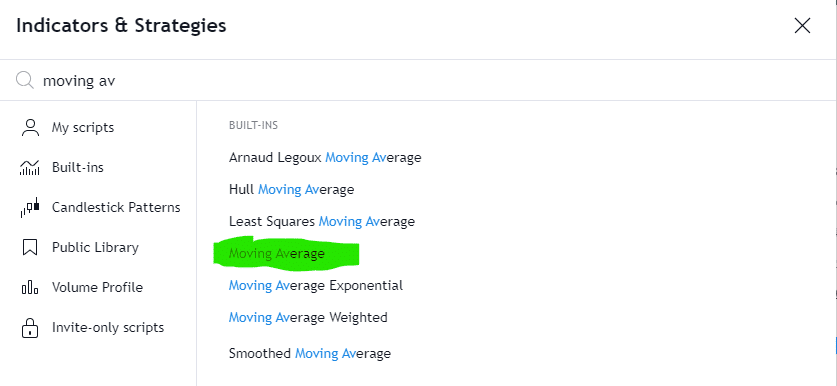
You should see the indicator applied to your chart right away. Go to the status line and click on the “Gear” icon to open indicator Settings.
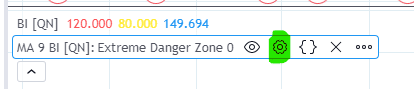
This should open the moving average settings.
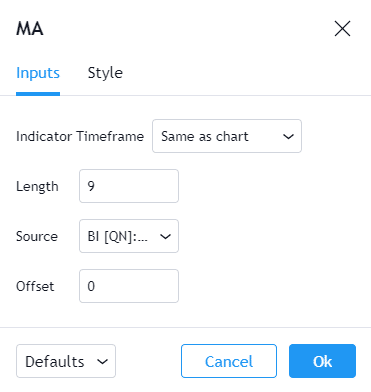
You could change the default parameters for moving average but most importantly you could choose what should be the source for the indicator.
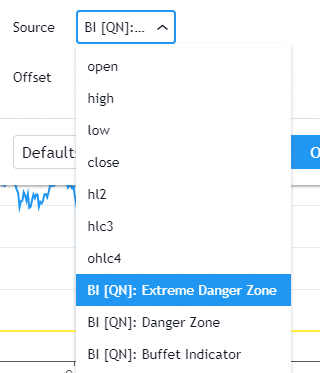
As a source, you may choose the usual sources for your instrument and all lines plotted by the indicator on the chart. In this case you will select the “Buffet Indicator” line as a source.
That’s it, we have a nice simple moving average added to my chart as an additional line.
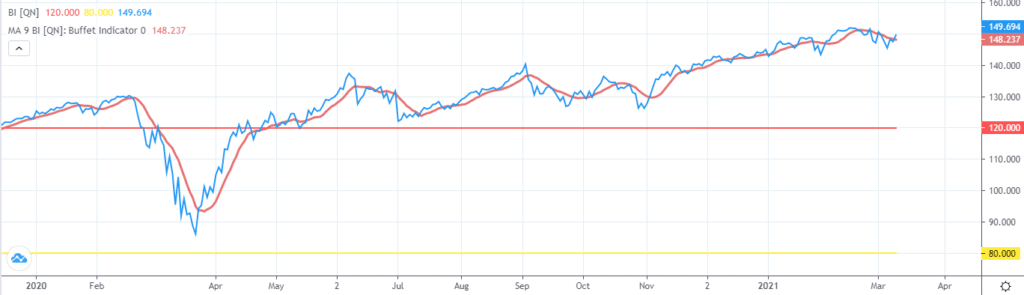
Follow me on TradingView and YouTube.






